Ring devices are becoming increasingly popular for home security and monitoring purposes. However, there may be situations where you want to disable your Ring device without your parent’s knowledge.
Perhaps you are moving out and do not want your parents to have such information, or you want to disable it temporarily for reasons best known to you. Whatever the reason, here’s a step-by-step guide on how to disable your Ring device without your parents knowing.
Before we get to that, keep in mind that the Ring device is designed for surveillance, so disabling it could put your parents in an unsafe position.
How to Disable Ring without Parents Knowing
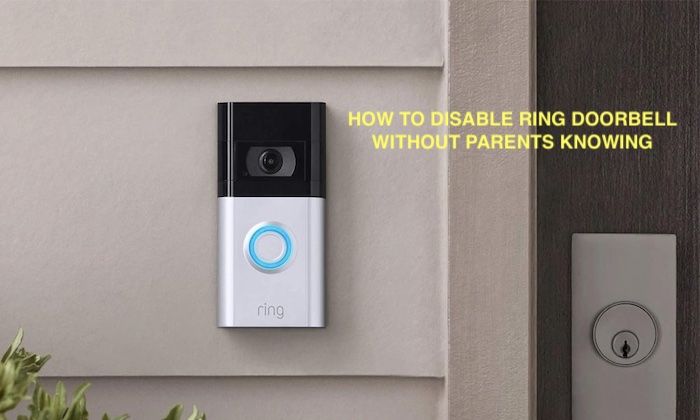
Step 1: Turn off Motion Alerts
The first thing you need to do is turn off motion alerts on your Ring device. This will prevent any notifications or alerts from being sent to your phone or email when motion is detected. To do this:
- Open the Ring app on your mobile device.
- Tap on the device you want to disable.
- Tap on “Device Settings.”
- Scroll down and tap on “Motion Settings.”
- Toggle the “Motion Alerts” button to the off position.
Step 2: Disable Live View
The next step is to disable Live View on your Ring device. Live View allows you to view a live feed of your camera at any time. By disabling Live View, you prevent anyone from accessing the camera feed. To do this:
- Open the Ring app on your mobile device.
- Tap on the device you want to disable.
- Tap on “Device Settings.”
- Scroll down and tap on “Video Settings.”
- Toggle the “Live View” button to the off position.
Step 3: Turn off the Camera
The final step is to turn off the camera on your Ring device. This will completely disable the camera and prevent any recording or monitoring from taking place. To do this:
- Open the Ring app on your mobile device.
- Tap on the device you want to disable.
- Tap on “Device Settings.”
- Scroll down and tap on “Video Settings.”
- Toggle the “Camera” button to the off position.
Alternative: Disconnect the device
If you want to completely disable your Ring device, you can also disconnect it from its power source. This will turn off the device and prevent it from recording or monitoring. To do this:
- Locate the power source for your Ring device.
- Unplug the device from the power source.
Other Ways to Disable Your Ring Device
Here are some additional ways to disable your Ring device without your parents knowing:
1. Use the “Snooze” feature
Another option for disabling your Ring device temporarily is to use the “Snooze” feature. This feature allows you to temporarily disable alerts and motion detection for a set amount of time, usually 30 minutes to 4 hours. To use the “Snooze” feature:
- Open the Ring app on your mobile device.
- Tap on the device you want to disable.
- Tap on “Device Settings.”
- Scroll down and tap on “Motion Settings.”
- Tap on “Snooze” and choose the duration of time you want to disable motion detection and alerts.
2. Enable “Privacy Mode”
Ring devices also have a “Privacy Mode” feature that allows you to disable both the camera and microphone on your device. When Privacy Mode is enabled, the camera and microphone will not record or transmit any activity. To enable Privacy Mode:
- Open the Ring app on your mobile device.
- Tap on the device you want to disable.
- Tap on “Device Settings.”
- Scroll down and tap on “Privacy Settings.”
- Toggle the “Privacy Mode” button to the on position.
3. Disable “Linked Devices”
If you have multiple Ring devices linked together, you may need to disable all of them to ensure that none of them are recording or transmitting activity. To disable linked devices:
- Open the Ring app on your mobile device.
- Tap on the device you want to disable.
- Tap on “Device Settings.”
- Scroll down and tap on “Linked Devices.”
- Disable all linked devices by toggling the “Linked Devices” button to the off position.
4. Remove the device from the Ring account
If you want to completely disable your Ring device and prevent your parents from accessing it, you can remove it from the Ring account. To remove a device from your Ring account:
- Open the Ring app on your mobile device.
- Tap on the device you want to remove.
- Tap on “Device Settings.”
- Scroll down and tap on “Remove Device.”
- Follow the on-screen instructions to remove the device from your account.
This might be the riskiest step to take, especially if you do not have access to the ring account.
Why You Shouldn’t Disable Ring without Your Parent’s Knowledge
It is essential to note that disabling a Ring device without your parent’s knowledge is not advisable. Ring devices are designed to enhance the security of your home and alert you to any potential dangers. Disabling the device can put your home at risk and leave your family vulnerable to intruders.
Additionally, if you are a minor, disabling a Ring device without your parent’s knowledge can be considered disobedience and result in consequences such as grounding or loss of privileges. It is always best to communicate with your parents if you have concerns about a Ring device or any other issue in your home.
Conclusion
Disabling your Ring device without your parents knowing is a simple process that can be done in just a few steps. By turning off motion alerts, disabling live view, and turning off the camera, you can prevent your parents from accessing the camera feed or recording any activity.
Alternatively, disconnecting the device from its power source will completely disable it. Remember, if you do decide to disable your Ring device, make sure to turn it back on when you are ready to use it again.



![First Alert Smoke Detector Blinking Red Light [Fixed] First Alert Smoke Detector Blinking Red Light [Fixed]](https://homestuffmag.com/wp-content/uploads/2023/04/first-alert-smoke-detector-blinking-red-light-211x150.jpg)

