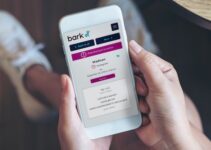The Petcube Cam is designed to add value to the way we interact with our pets. So, when one of its key features – like the 2-way audio – stops working (or never worked at all), it loses a part of its functionality. This can be frustrating, while you are away from home, as you are no longer able to hear your pets or speak to them in real time.
Well, worry no more because, in this article, we will highlight some of the common causes of “Petcube Two-way audio not working,” as well as some possible fixes to help you troubleshoot and resolve the issue quickly.

Petcube Two-way Audio Not Working: Causes.
The first step to solving the audio issue with the Petcube cam is identifying likely causes. We have discussed some of the most common ones here:
1. Slow Internet Speed
Your internet speed is very crucial to seamless audio transmission on the Petcube Cam. When the internet speed is poor, audio data may not be able to be transmitted quickly enough, resulting in a delay or interruption in the audio transmission.
So it may sound choppy, distorted, or not even work at all. If your internet speed is less than 2Mbps, it is most likely the cause of your “Petcube Audio not working”.
2. Petcube Cam Has An Error/bug
If your camera has been running for a long period of time, it might have encountered some software errors or bugs that can cause the audio to stop working. If you suspect this, reset the camera back to its default.
3. Microphone Access is Disabled
If the Petcube app does not have permission to access the microphone on your device, you will not be able to send any audio to the Petcube camera. You can confirm whether it is toggled on your Android or iOS device.
4. Low Volume on the PetCube app or on your device
As obvious as this may sound, checking whether the volume slider is up may save you stress. The Petcube app comes with an in-built volume setting, adjust it as you deem fit. Also, confirm if your device is not muted: that might just be the culprit.
Petcube Two-way Audio Not Working: Fixes
After you’ve identified one or two likely causes, these fixes should help you get your Petcube audio back:
1. Check your Internet Speed
Having a great internet speed is the first step to getting smooth audio experience on the Petcube Cam. In fact, you must be connected to a Wi-Fi of no less than 2 Mbps. To check your internet download and upload speed, you can simply visit https://fast.com/
2. Allow Microphone Access
The Petcube app requires access to the microphone on your mobile device for the two-way audio to work. To grant access to mic, open the ‘Settings’ menu on your iPhone, then go to ‘Privacy’ and then ‘Microphone,’ and make sure you have allowed the Petcube app to use your phone’s mic. On Android, you follow thus steps: open settings > apps > Petcube > permissions > Microphone > Allow while using the app.
3. Double-Check your Device Sound Settings
As a quick troubleshooting, double-check your sound settings again. Ensure that silent mode is turned off and the volume is turned up. Lastly, double-check whether sound is enabled in the live stream settings, which you can access via the settings icon in the top right corner of the Petcube app.
4. Adjust the volume level on the Petcube App
The Petcube app has an in-built sound setting. If it is set low, it will nullify your device’s volume settings. But once you’ve adjusted it, you should be able to hear audio from the Petcube camera when you view the camera feed in the app. To adjust the audio settings in the Petcube app, follow these steps:
- Launch the Petcube application.
- Navigate to the camera profile.
- On Android, click the ‘Settings’ wheel located in the upper right corner, or on iOS, tap the ‘Play’ icon.
- Click the ‘Settings’ wheel in the upper right corner.
- Proceed to the General settings menu.
- Modify the volume setting under ‘Camera Sound.’
Note: your Petcube must be in online standby mode (indicated by a steady white light) to be able to adjust its settings.
5. Disconnect and Reconnect the Petcube Cam to the App
You can disconnect the Petcube Cam from the system completely and re-add it again from the app. To do this, open the Petcube App, go to ‘Home’, then select ‘Settings’ and choose ‘Disconnect Camera’.
6. Reinstall the App
If the issue still persists, uninstall and reinstall the app once. This will help you clear all existing cache that might have been corrupted.
7. Perform a Reset for your PetCube Cam
You should only try this after all other fixes. Resetting it will help you return to its default, which can resolve the audio issue. Follow these steps:
- First, disconnect the Petcube Cam from the app completely. Go to ‘Home’ > ‘Settings’ > ‘Disconnect Camera’.
- Turn on your Petcube Play and wait 1 minute for it to start up. Then, locate the small hole on the bottom of your Petcube Play and insert the reset pin that came with your device into it. Hold the pin down for 8 seconds until you hear a sound from the Petcube, then release it.
- Wait for the Petcube camera to boot up and start blinking green.
- Open the Petcube app, go to the ‘Home’ tab, and select ‘connect your device.’ Choose your Petcube from the list of options and follow the on-screen instructions to set it up.
Does Petcube record sound?
Yes, petcube can record sound. Petcube capture videos based on motion and sound detection, and you have the option to set up push notifications to receive alerts as soon as new videos are recorded.
Wrap-up
By following these steps, you should be able to restore the functionality of the Petcube Two-way Audio feature and enjoy a seamless experience interacting with your pets remotely! If you still cannot hear or talk to your pet, you can contact Petcube’s support team via support@petcube.com
![First Alert Smoke Detector Blinking Red Light [Fixed] First Alert Smoke Detector Blinking Red Light [Fixed]](https://homestuffmag.com/wp-content/uploads/2023/04/first-alert-smoke-detector-blinking-red-light-211x150.jpg)

![First Alert Smoke Alarm Chirping Every 40 Seconds [FIXED] First Alert Smoke Alarm Chirping Every 40 Seconds [FIXED]](https://homestuffmag.com/wp-content/uploads/2023/04/first-alert-smoke-alarm-chirping-every-40-seconds-211x150.jpg)